GPU reflow guide
More actions
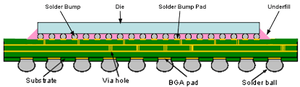
All VAIOs equipped with a NVIDIA 8000 series GPU suffer from a very unfortunate issue, called Bumpgate. This is caused by the tiny bumps connecting the GPU die to the substrate breaking due to a faulty underfill material used by NVIDIA during that time. This is also the same issue that affects every other laptop equipped with these chips, as well as the fat PS3 consoles. Some ATI/AMD GPU equipped VAIOs also suffer from GPU failures, although for a different reason unrelated to bumpgate.
There are 2 ways to fix this issue; the most ideal and longest lasting repair being a chip replacement, as the chip is the problem. However, if you do not get a fixed revision of the chip, there is a possibility of the failure occurring again, and you might not want to spend the money or have the expertise to remove and replace the GPU.
However, an alternate fix is to reflow/reball the chip (this guide will only cover the reflow process). Reflowing is when the chip is heated up to "reflow" or remelt the solder balls, ensuring a solid connection with the motherboard. Consequently, this heating up also shifts the bumps on the die back into position, allowing the GPU to work again. "Reballing" will do the same thing, although instead of heating up the solder balls, you are removing the chip from the motherboard, cleaning it and applying new solder balls to it, then reinstalling the chip back on. This fix is only temporary, and you shouldn't expect the laptop to last more than 1 or 2 months before requiring another reflow and eventually a chip replacement.
Symptoms of GPU failure
Your VAIO may experience the following symptoms that indicate a failing GPU:
- Artifacts on the screen
- Power but no display
- 1 long 2 short beep code - GPU error
- Crashing when loading in to Windows (when the GPU drivers are loaded, may work in safe mode)
- Unable to install GPU drivers
Items needed
Compulsory items
- Laptop that is being worked on
- Hot air rework station, you could use a heat gun but a rework station will allow for precise temperature control. Chinese ones such as the 858D can be picked up for about £20-30 on AliExpress and are adequate for the job.
- Soldering flux (nothing particular), I used fake Amtech flux for the reflow procedure which is very cheap on online platforms such as eBay. You preferably want a syringe as it makes putting the flux on a lot easier compared to without.
Optional items that are helpful
- Kapton tape, this is to protect other components from being desoldered.
- Aluminum foil, this helps to focus the heat only on the GPU
- PCB preheater, this preheats the board to a lower temperature which puts less stress on it when reflowing.
Procedure
(Images are coming soon)
- Disassemble your device so that you only have the main board left. This varies depending on the machine.
- Clean off all thermal paste on the GPU using isopropyl alcohol and a small brush to get the paste around the capacitors, also clean around the GPU as well
- Remove all tape/insulating material located around or near the GPU. It can be left on, however when the GPU is reflowed the material may melt or curl up.
- (if you have it) Cut out a square the size of the GPU on the aluminum foil, or apply kapton tape around the GPU to protect the other components.
- Apply flux around the edges of the chip
- Set the corners of the motherboard on top of something, so that there is air on the top and bottom of the board
- Turn on your heat gun and set it to 400C
- Apply heat to the GPU for about 2-3 minutes, making sure to move the heat gun around the GPU to avoid putting too much heat in 1 location.
- Once you have done that, wait for the motherboard to cool down, then reassemble and test.
- If the laptop works, you are done! Make sure to follow the tips below to prolong the life of your laptop. If not, try reheating for a couple more minutes, otherwise if it still doesn't work, your chip is fried and will require a replacement.
Tips to prolong the lifespan of your reflowed GPU
- Make sure to apply a good quality thermal paste to the laptop, PTM7950 is a very good option as it completely eliminates pump-out on laptops. It is also a cheap option if you order from sites such as AliExpress. You want a thermal paste that is very viscous to prevent pump out, such as Gelid GC-Extreme
- Slightly bend the screw points on the heatsink up slightly, this puts more pressure on the chips enabling better contact.
- Clean the cooling system of your laptop regularly, at least once a year so that it stays running cool.
- If there is no copper touching the GPU, consider getting a copper shim, this will conduct heat much better than the non-copper heatsink.
Resources
[information on the NVIDIA bumpgate issue, as well as specific GPU models affected]
